NeoLoad as-code
NeoLoad as-code is a Domain-specific Language (DSL) for YAML and JSON to describe load testing scripts (NeoLoad User Paths), variables, and other test execution settings.
These as-code files can be:
- checked in to source code, just like any other automation artifacts
- refactored / reused so that SCM changes are versionable/testable/traceable
- run in tandem with classic NeoLoad Desktop Designer (.nlp) projects
- dynamically written during pipeline execution
Why NeoLoad as-code
Some people just like to work in code. Many developers and automation engineers live in their IDE or editor of choice and why should load testing be any different?
Much of the early surface area for modern development is around APIs, and therefore API testing is a huge part of modern software delivery cycles and validating their performance shouldn’t be hard.
Using NeoLoad as-code and the NeoLoad CLI connects this type of early work into the rest of the performance and load testing capabilities that the NeoLoad Platform has to offer. Starting with NeoLoad as-code for API testing also:
- encourages earlier discussions about SLAs, environments, and test data
- eases transition of test assets from early dev/test checks to downstream activities
- fits in perfectly with highly automated processes such as CI pipelines
- provides traceability and proof of performance requirements fulfillment
- enables templating and standardization of process for performance testing
Examples
There are a ton of examples from our training workshops in the ‘neoload-as-code’ repo, but below is the general gist of how writing as-code YAML DSL flows.
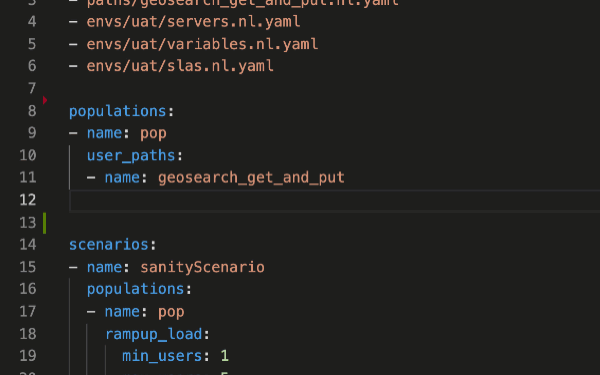
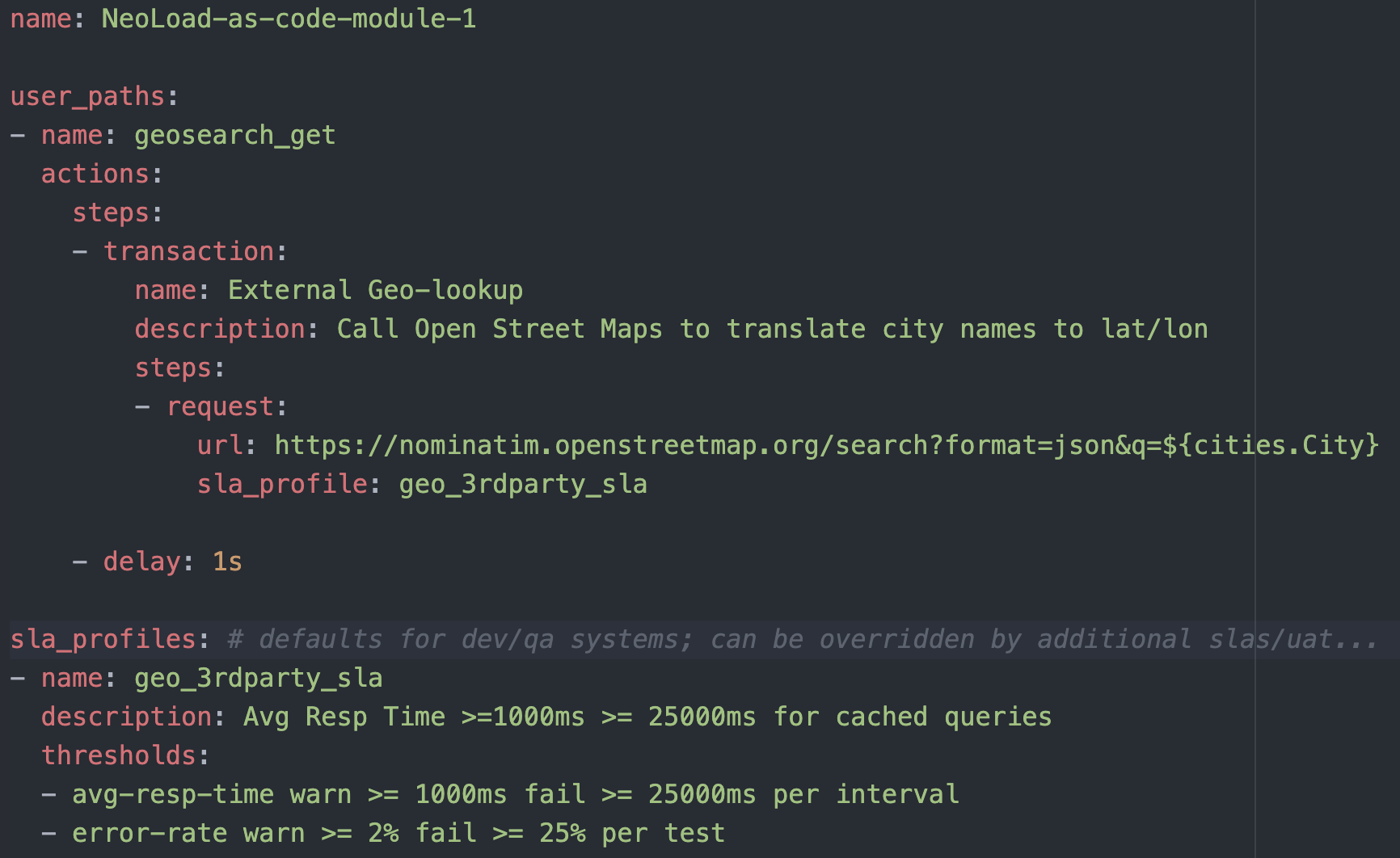
Training / Workshops
The video and deck used for our public training workshop on 2021-03-04 are below:
Getting Started
To write NeoLoad as-code YAML DSL, you will need:
-
A modern IDE or text editor of your choice
NOTE: Preferably something that supports JSON Schema for YAML such as:
- VS Code (also see schema support below)
- IntelliJ Community Edition (also see schema support below) .
-
The NeoLoad CLI
TO INSTALL follow these steps which require:
- Python 3.6 or higher
- Access to Pypi.org
- in a command/terminal window, type ‘pip3 install neoload’
DSL Schema Support
To have YAML and as-code DSL specific text validation as well as autocomplete features, you will need to have the YAML extension installed and configure.
JSON Schema to use: https://raw.githubusercontent.com/Neotys-Labs/neoload-models/v3/neoload-project/src/main/resources/as-code.latest.schema.json
File patterns to use:
- */.nl.yaml
- **/default.yaml
You may also want to run NeoLoad CLI to validate your file as well when you save.
- An example of this in VS Code is to install the ‘Run on Save’ extension and configure it in your settings.json file.
VS Code Configuration
File -> Preferences -> Settings -> Extensions -> Scroll down and find “Edit in settings.json”
Or in these paths in your OS:
- Windows %APPDATA%\Code\User\settings.json
- macOS $HOME/Library/Application Support/Code/User/settings.json
- Linux $HOME/.config/Code/User/settings.json
A reference example settings.json file can be found here.
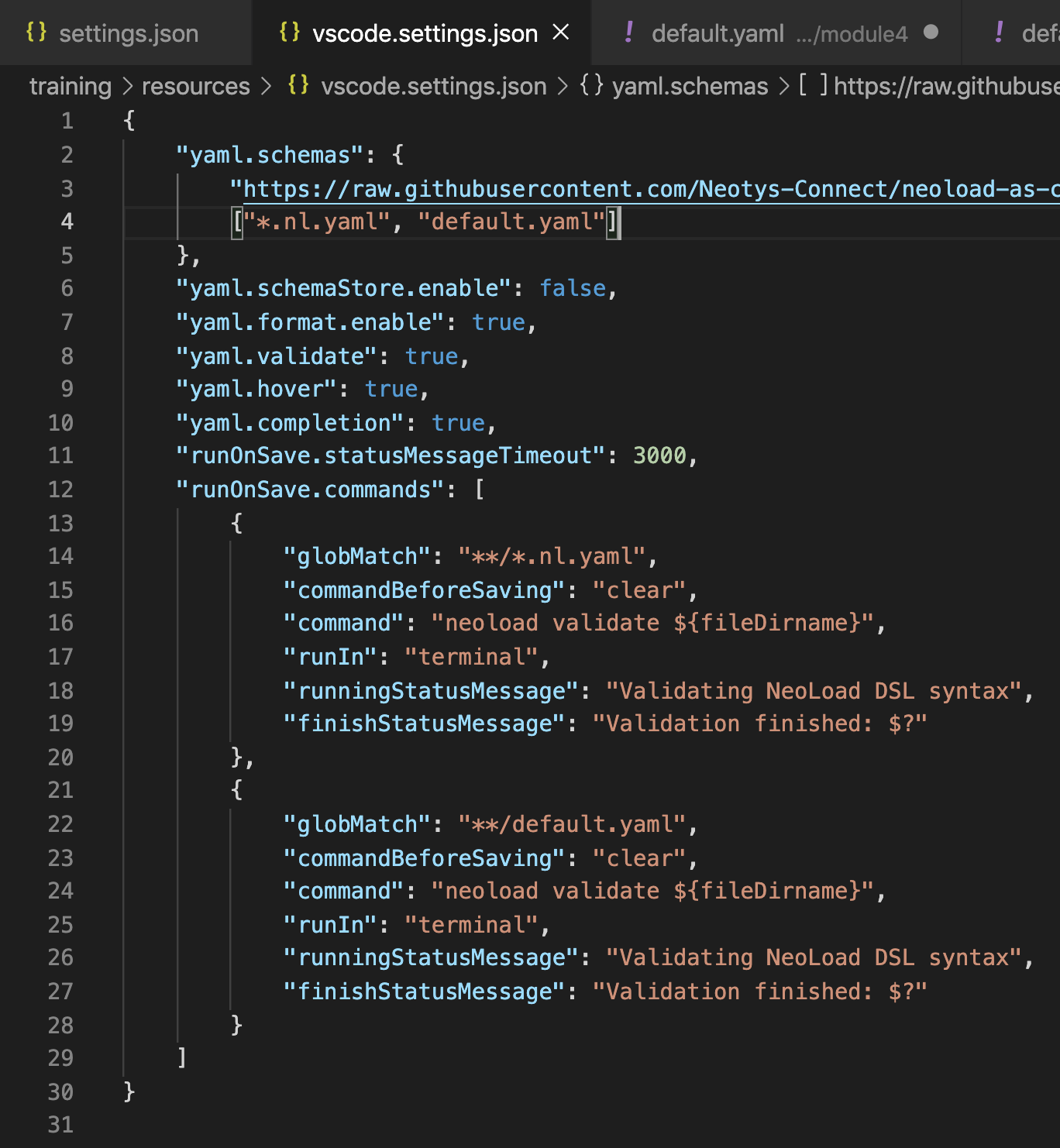
IntelliJ Configuration
Preferences > Languages & Frameworks > Schemas and DTDs > JSON Schema Mappings
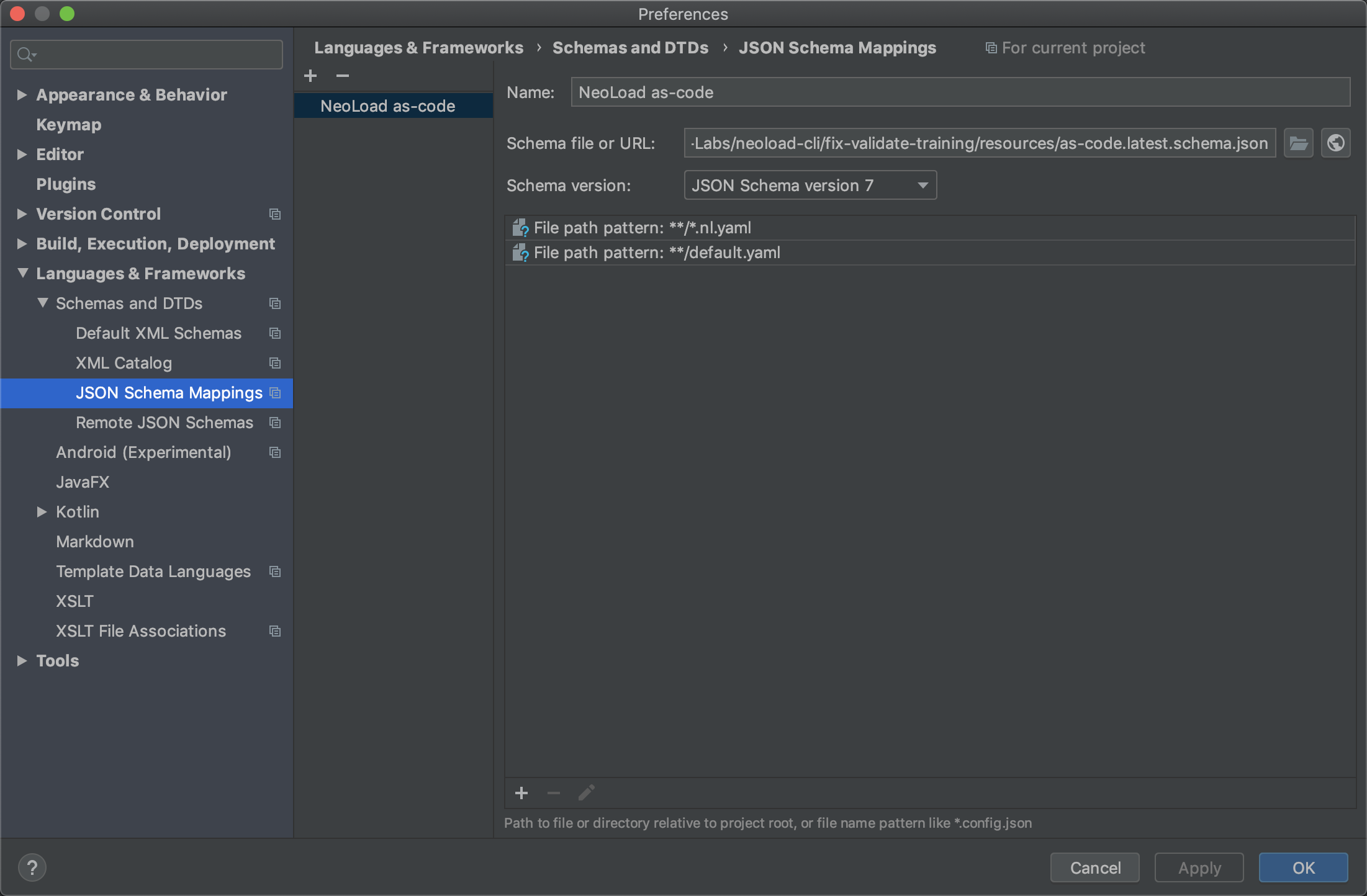
Comments
Count